Evaluation questions are entered and stored in your Author Tool Kit, and are added to the Evaluation section of your course.
To add an evaluation question to your course, click the “Add Evaluation Question” button on the Evaluation section page to open the Author Tool Kit. You will see all previously entered evaluation questions in your Author Tool Kit, if any.
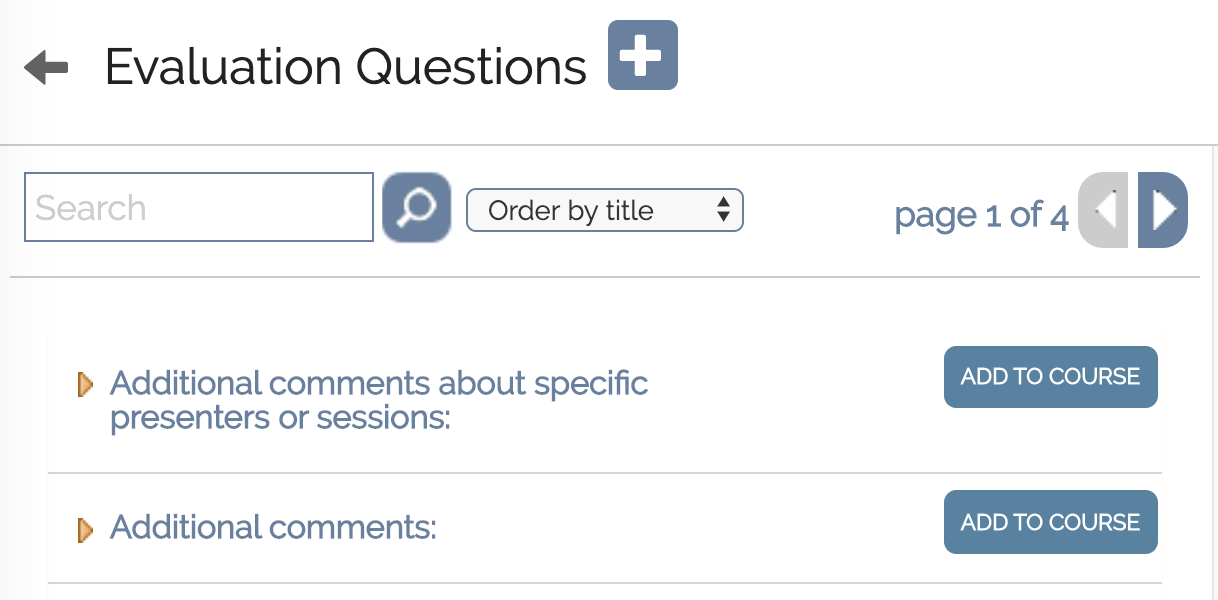
To search for an existing evaluation question, enter part of the question in the search field and click on the ![]() button. To add the question to your course, click the Add to Course button.
button. To add the question to your course, click the Add to Course button.
To change an existing question, click the yellow arrow ![]() next to that entry. You now have the option to edit the evaluation question, or delete it if it has not been used in any of your previous courses. Click Save to apply any changes.
next to that entry. You now have the option to edit the evaluation question, or delete it if it has not been used in any of your previous courses. Click Save to apply any changes.
You also have the option to duplicate the question and modify it for another course. Use this feature to easily create a new evaluation questions that reflect the current therapeutic area you are working on.
To add a new evaluation question, click the ![]() button. Enter the following information for the question:
button. Enter the following information for the question:
- Select a question type, either multiple choice, checkbox (“select all that apply”), Likert-5 or Long Fill-In.
- Enter the question in the question text field by either typing or copying and pasting the question for another document.
- If the learner is required to answer the question, check the “required” checkbox below the question text field.
- If you choose the multiple choice question type, you have the option to display the answers horizontally, vertically, or as a Dropdown menu. The default is Horizontally.
- Enter each answer separately in the answer text boxes.
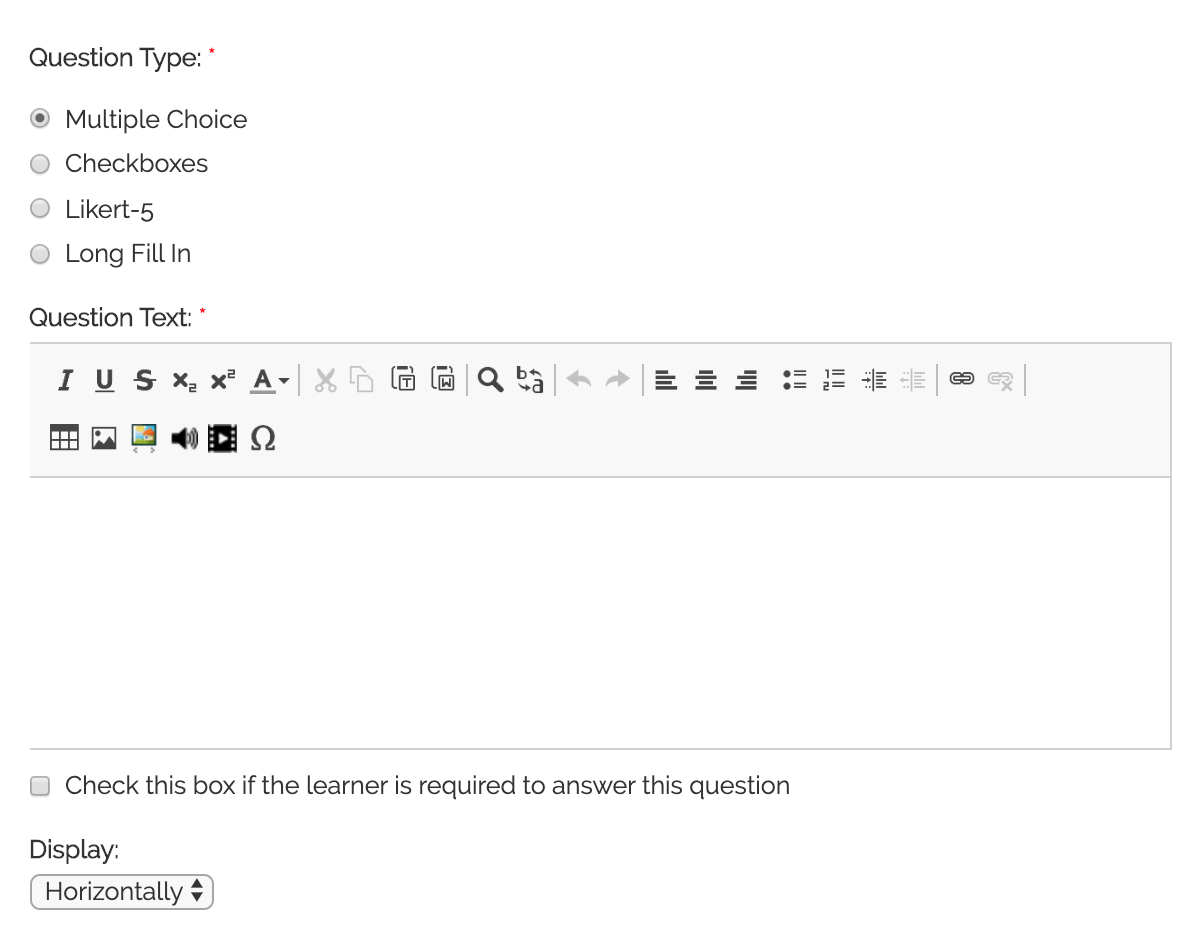
Click the Save button and you will now see the entry in the Author Tool Kit. Click the Add to Course button to add the entry to your course.
You can re-order entries by using the up and down arrows next to each evaluation question. To edit the entry, click the ![]() icon to re-open the Author Tool Kit. To delete the entry from a course, click the
icon to re-open the Author Tool Kit. To delete the entry from a course, click the ![]() button. This will not delete the entry from the Author Tool Kit.
button. This will not delete the entry from the Author Tool Kit.