The Author Tool Kit can be accessed from any page in the Authoring Environment. It stores items that can be used in multiple courses, such as learning objectives, evaluation questions, faculty, or references. Items can be added to the Author Tool Kit located in the Menu ![]() , or to specific sections while authoring a course.
, or to specific sections while authoring a course.
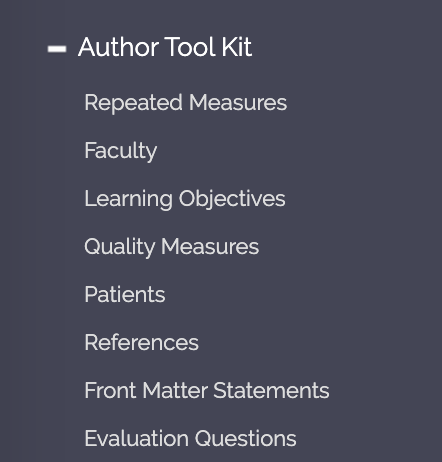
The following items are stored in the Author Tool Kit:
- Repeated Measures
- Faculty
- Learning Objectives
- Quality Measures
- Patients
- References
- Front Matter Statements
- Evaluation Questions
To add a new entry in the Author Tool Kit from the Menu, follow these instructions:
- Click on the Menu to open it.
- Click the “Author Tool Kit” to expand it and reveal the menu options.
- Click the desired item type.
- A screen will open. Click on the
 icon to add a new entry.
icon to add a new entry. - Fill in the relevant information.
- Click the “Save” button. This item will now be available to add to courses.
To add an entry from the Author Tool Kit to a section of a course, follow these instructions:
- Click on the “Add” button (i.e., Add Learning Objectives).
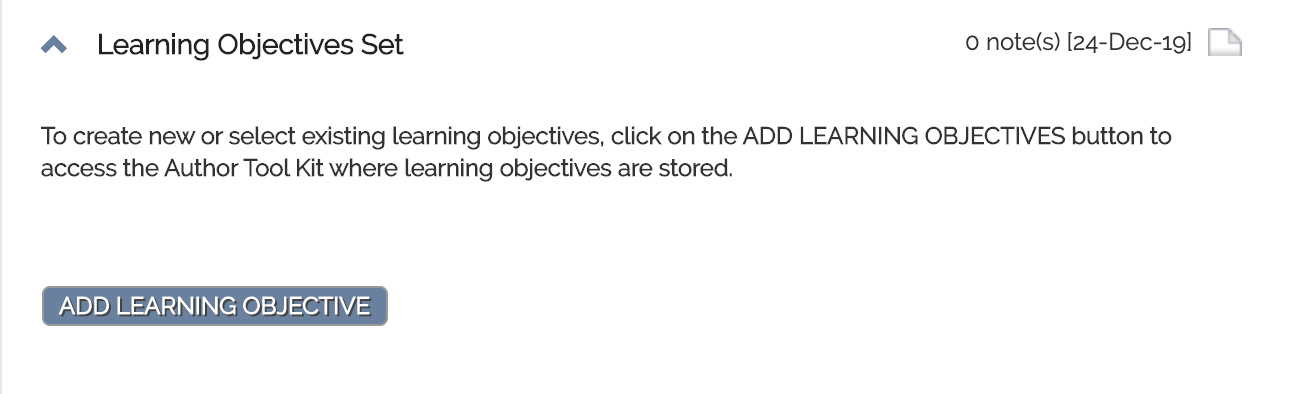
- The Author Tool Kit will open with the library of previously entered items, if any.
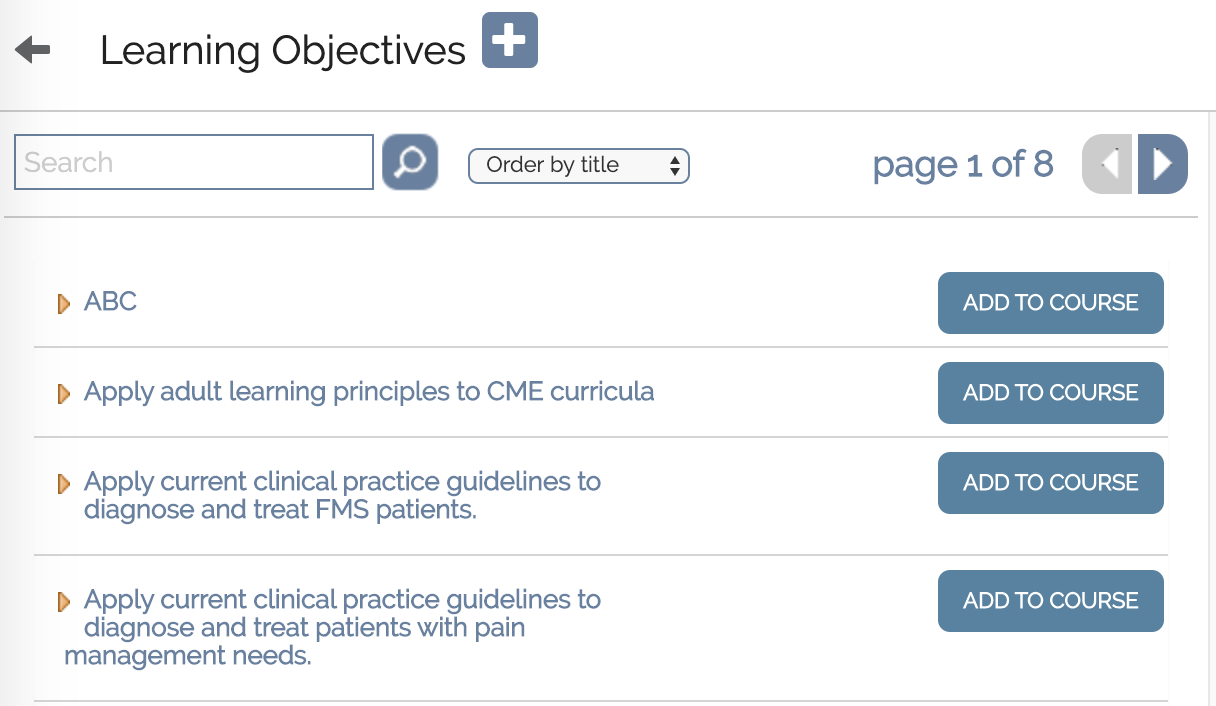
- Search and locate the desired item, then click “Add To Course”.
If you want to edit an entry, you will first go back to the Author Tool Kit and select the item type again. When you find the entry you wish to edit, click the ![]() icon to expand the entry. Then click the pencil icon
icon to expand the entry. Then click the pencil icon ![]() to start editing.
to start editing.
NOTE: In most cases, you cannot edit an entry if it has already been attached to a course. You have to remove it from the course it is attached to first, then edit it. Consult with RealCME Support if you need any assistance.