To add credit information to your course, scroll down to the Credit Settings section in the Front Matter > General Information component of your course.
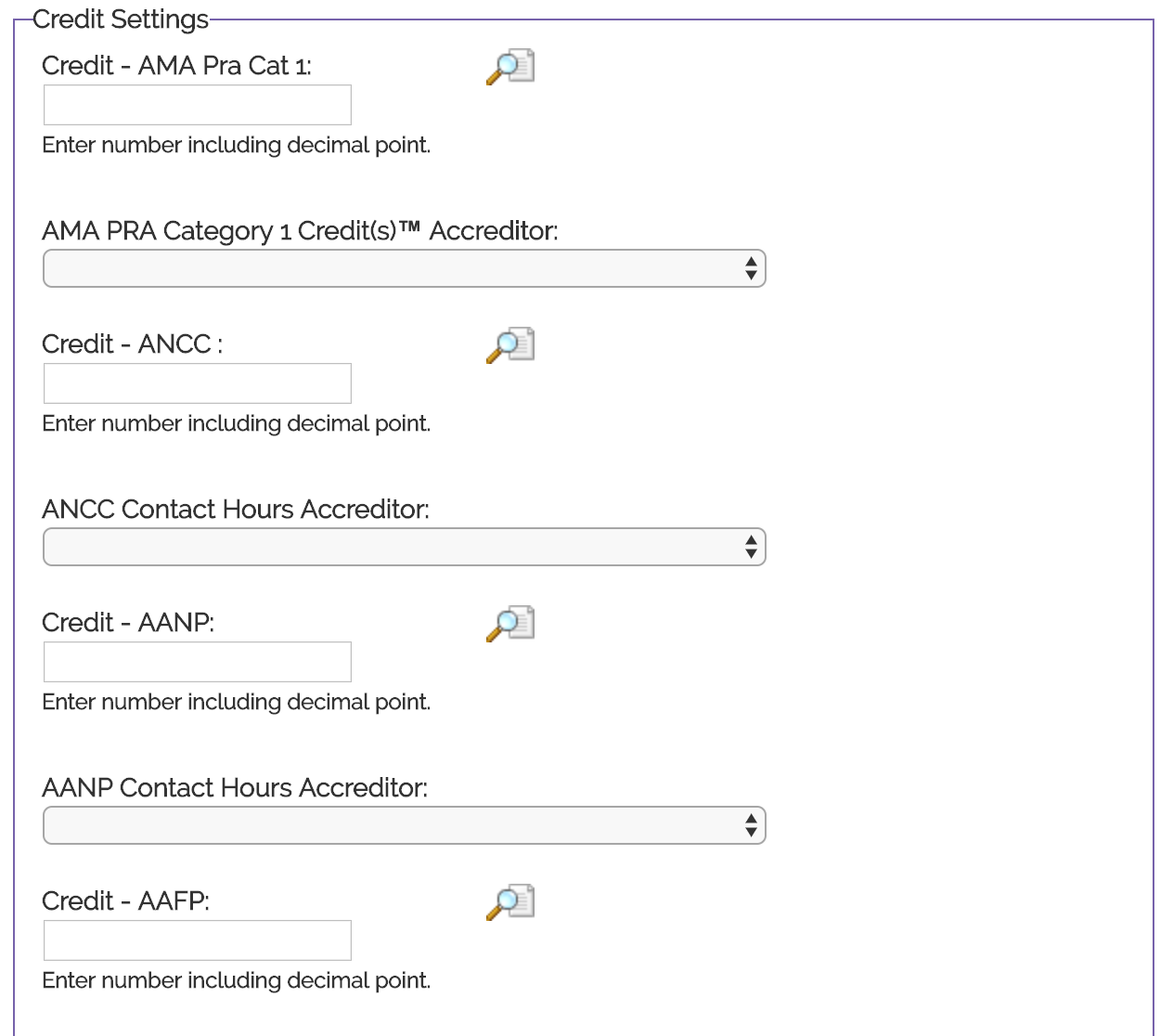
You will notice there are fields for different credit types based on profession such as AMA PRA Category 1 for physicians; ANCC and AANP for nurses; ACPE for pharmacists, and CDR for dietitians.
You only need to enter information for the type of credit your course will be offering. So if your course will only be providing AMA and ACPE credit, you will need to enter information only in those fields.
Enter the number of credit hours the course will provide. For example, if your course offers a half-hour of credit, enter 0.5 in the AMA PRA Category 1 Credit field. Next, select the accreditor’s name in the AMA Accreditor pull-down menu.
Continue the process in entering the credit hours and selecting the accreditor for any other credit types your course will offer. Once you are done entering the information, click Save at the top of the page.
To view how the certificates will appear to the learner, click on the magnifying glass adjacent to the credit type. To view the general Certificate of Participation received by learners who complete a course but do not receive any credit, click the magnifying glass next to the Attendance certificate field. By default, the attendance certificate is based on the AMA credit. If this credit type is not available in your course, select the appropriate one that is offered in the pull-down menu.
Some certificates may require additional information to be entered in the certificate token field, such as the ACPE pharmacist certificate. Since the UAN number is unique to each course, a “@uan” token appears on the certificate. There is also a token for entering the Activity Type on this certificate.
You enter token information in the certificate tokens field. Enter the UAN number next to the @uan token and the course type next to the @uantype token. (@uan=1234-5678-0000 and @uantype=Knowledge-based). Click Save to apply the token information to the certificate.
To view the token information on the certificate, click the magnifying glass adjacent to the certificate that contains the tokens and you will see the information that was entered now appears on the certificate.